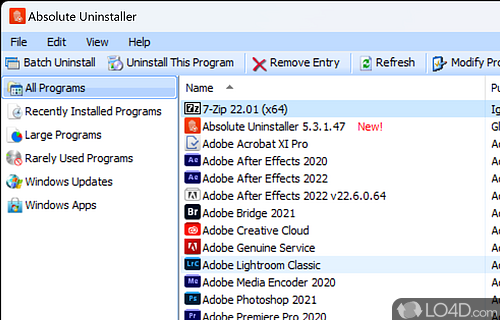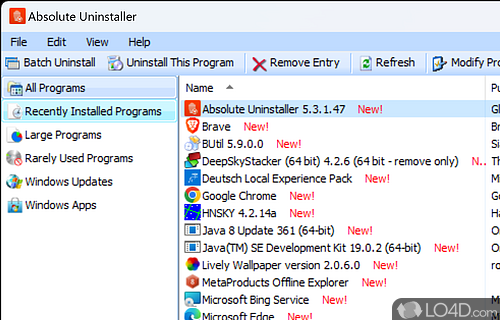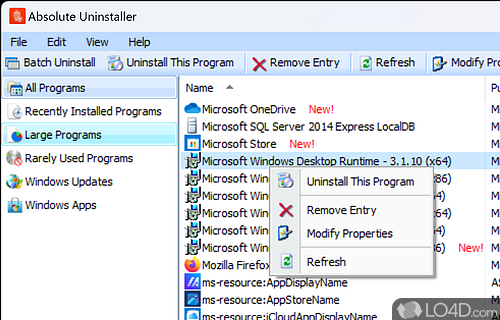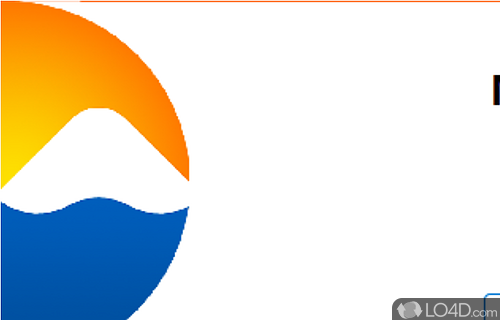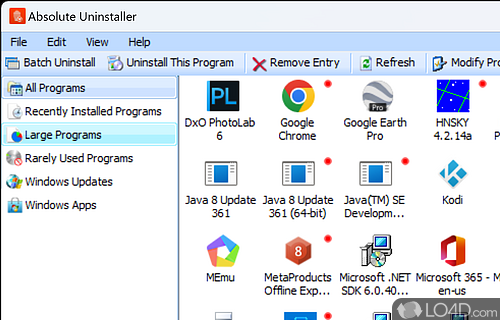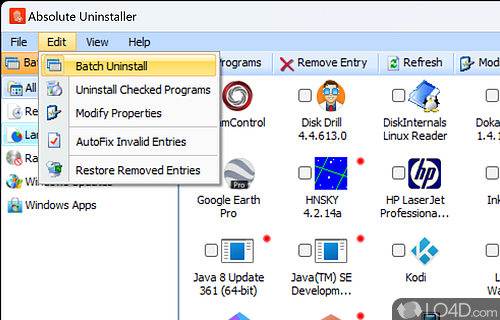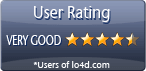Effectively uninstall programs by fully removing registry entries and program files.
If you're like most people, you've probably run into a situation where the standard Windows Add or Remove Programs function just isn't enough to completely uninstall software components. Fortunately, there's a solution out there that promises to do just that - and more. Enter Absolute Uninstaller, an intuitive program that makes removing stubborn programs a breeze.
Before we dive into what Absolute Uninstaller can do, let's talk about what it can't do. If your computer is already a tangled mess of cyber junk, don't expect this program to wave a magic wand and clean it all up for you. In our testing, we found that it couldn't remove some leftover folders in our Program Files, even though they should have been removed along with the program they came with.
Remove multiple programs at once with a batch uninstaller
That said, Absolute Uninstaller is quite handy when it comes to batch uninstalling multiple programs at once. You can do this by clicking the Batch Uninstall option, marking the apps you want to remove, and letting the tool run their installers, erasing those apps from your computer.
Easy-to-use and navigate interface
When it comes to its interface, Absolute Uninstaller looks very similar to the standard Add and Remove Programs view, but with a few extra tricks up its sleeve. You can search for programs from within the program, but it doesn't seem to search beyond that list. Nonetheless, the program did correct an invalid Registry entry in our testing, which was a nice touch.
To really put the program through its paces, we reinstalled a program that had failed to uninstall completely on its own earlier in the day. And to our surprise, when we used Absolute Uninstaller to uninstall the program, it removed it completely, without leaving any leftover components behind.
It's really not difficult to use or mess up
The program even asked us if we wanted to remove the specific component in question, ensuring that we didn't accidentally remove something important to our system. Although the program's Help file is quite brief, the interface is intuitive enough that you probably won't need it.
So in closing
Best of all, Absolute Uninstaller is free, and installs and uninstalls without any issues. It's lightweight, easy to operate, and does what it's supposed to do. We highly recommend this program to all users. With Absolute Uninstaller, you can finally bid farewell to those pesky leftover software components that just won't go away.
Features of Absolute Uninstaller
- Accurate: Thoroughly scan for leftovers.
- Backup: Create a restore point before uninstalling.
- Batch: Uninstall multiple programs at once.
- Cleanup: Clean up useless shortcuts.
- Detailed: Show program details.
- Flexible: Force uninstall stubborn programs.
- Log: Keep a detailed log of all uninstalls.
- Notifications: Alerts when programs update.
- Powerful: Uninstall programs quickly and thoroughly.
- Safe: Safely uninstall without affecting system.
- Scan: Quickly scan for programs installed.
- Scheduled: Set up scheduled uninstalls.
- Systematic: Organize programs in categories.
- Versatile: Supports a variety of uninstall methods.
- Windows: Remove Windows Store Apps.
Compatibility and License
Is Absolute Uninstaller free to download?
Absolute Uninstaller is a freeware, but ad-supported application available on Windows from software install managers. You may encounter different types of ads or offers when running and installing this program. Though ads might be present, download and installation of this PC software is free and 6.0.1.18 is the latest version last time we checked.
What version of Windows can Absolute Uninstaller run on?
Absolute Uninstaller can be used on a computer running Windows 11 or Windows 10. Previous versions of the OS shouldn't be a problem with Windows 8 and Windows 7 having been tested. It comes in both 32-bit and 64-bit downloads.
Filed under: